1. Own Command
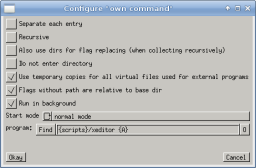
The "own command" is used to execute external programs. By using flags in command strings, the names of the selected files can be given to those programs. When such an "own command" is started, Worker will replace all flags, execute the resulting string, and wait for the termination of the program. It is possible to put the program into background by pressing the middle mouse button or pressing Escape.
The behavior of this command can be modified by the following options:- Separate each item
The defined command will be performed on every item separately. - Recursive
The command will be performed on every file in the subdirectories. - Also use dirs for flag replacement (when collecting recursively)
When running recusively, onyl files are replaced for flags. If this option is enabled, directories are also used. - Do not enter directory
Without this option, the program will be executed in the current directory. If this option is enabled, the working directory will be the root directory instead. - Use temporary copies for all virtual files used for external programs
If the current directory is within some archive, a temporary copy will be created to enable external programs to access those files as well. This can be disabled again on a per-flag basis using an asterisk as modifer, see below. - Flags without path are relative to base dir
If so-called virtual directories are shown, files can be located in different directories. If flags are used which do not use the complete path but only the basename of an entry, the resulting path would be incorrect. This option makes sure that those flags uses the correct relative path instead. If you need only the basename, you have to disable this option and use the flags with full path to get the complete file name. - Run in background
Directly run the program in background, don't wait for termination. - Follow active entry
When in start mode 'show output in other panel', the text view mode re-execute the configured command whenever another entry is made active. - Watch file
When in start mode 'show output in other panel', the text view mode watches for file changes for the first used file in the command arguments and re-execute the command on file changes. - Start mode
The program can be started in different ways. Possible options are:- normal mode
The program will be executed as is, no seperate terminal is used. If the program uses terminal for input you should not use this mode because there is no possibility to interact with the program. - in terminal
The program will be executed in a terminal so you can perform interaction. - in terminal and wait for key
Same as before but you have to press Enter after execution. This lets you see the output before the terminal is closed. - show output
After the execution the output of the program will be displayed. The default external program for viewing the output is "xmessage". You can set a different viewer in the corresponding text field.
The text field must contain the program name (from $PATH or as full path) and the placeholder %s which is replaced with a temporary file name containing the output.
The corresponding string for the default "xmessage" command is "xmessage -file %s". - show output (internal viewer)
Same as before, but the internal viewer will be used to show the output. - show output in other panel
In this mode, the other panel is switched to the text view mode and the output of the configured command is shown there. - show output in custom attribute column
In this mode, the first line of the output of the command is stored as a custom attribute which is shown as a column in the list view.
- normal mode
1.1. Flags
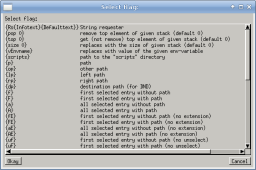
The following flags can be used in command strings which will be replaced with the corresponding string. You can press on the "O" button to select the flag from a list of all available flags.
- Flags for accessing the current directory:
{p} current path {op} path of other (inactive) side {lp} path of left side {rp} path of right side {dp} destination path (of Drag'N'Drop) - Flags for accessing the selected files:
{f} first selected file or directory without path
Only the path relative to the base directory will be used. If this flag is used multiple times, the next selected file will be used.{F} first selected file or directory with full path
The complete path will be used.{a} all selected files or directories without path
Same as {f}, but all selected files are considered and inserted space-separated.{A} all selected files or directories with full path
Same as {F}, but all selected files are considered and inserted space-separated.{t} temporary copy of first selected file
A temporary copy of the selected file will be used.{E} the file name extension of the first file. {s} the file size of the first file. {Tm} the last modification time of the first file (in unix time). {Tc} the last change time of the first file (in unix time). - Flags for modifying the file flags:
{u...} files will not be deselected, but are available again for next flag replacement. {o...} replacement considers the opposite side instead of the current side. {*...} do not generate temporary file copies of virtual files (within archives etc). {...E} the replaced file name will be without file extension (not available to temporary copies). - Additional flags
{Rs{Infotext}{Defaulttext}} Opens a dialog and asks for string as a replacement for this flag. The "infotext" will be shown in the dialog as a description. The "defaulttext" is the string already inserted in the text area in the dialog. Both strings can contain flags again. {pop 0} Uses the top entry from the given ScriptOp stack. The entry will be removed from the stack. {top 0} Uses the top entry from the given ScriptOp stack. The entry will remain on the stack. {size 0} Will be replaced with the number of elements in the given ScriptOp stack. {vEnvname} Will be replaced with the content of the given environment variable "Envname". {scripts} Will be replaced with the directory to the Worker scripts directory. {random} A random 32 bit number. {currenttime} The current time in unix time. - Generic flag modifier
{-...} Do not quote the flag content and use it as is instead. 1.2. Additional notes
- You can read more about how flags are being replaced here.