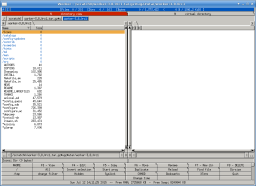1. Change columns
The "change columns" command changes the visible columns in the active list view. The global settings define the regular set of columns used by Worker. This commands allows to temporarily change the columns to any other set.
Apply the same setting twice (i.e. by running the command twice), the default settings are restored.
1.1. Command options
The configuration is similar to the global configuration. Basically, you can add or remove columns from the list of used columns and you can change the order of the columns by moving them up or down. The first element corresponds to the first column, the second element defines the second column, and so on.
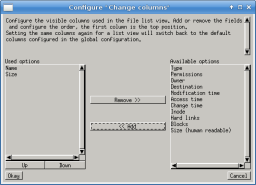
1.2. Example
Here is an example when using a simplier list view configuration. The default configuration includes a lot of columns, as shown in the following picture:
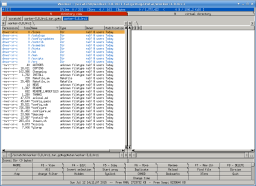
When using this command with only Name and Size as columns, it will look like the following picture: